Enable Intellisense In VS Code IDE For Apex
Suppose you are writing cool apex code in your VS Code IDE and you noticed that IntelliSense is not coming up. You have to manually get the fields on the object and seems it’s an overhead.
Well, this can be fixed right away with the below sfdx command:
SFDX: Refresh SObject DefinitionsBefore proceeding to the following section do check to explore VS Code IDE Setup For Salesforce to ensure that your VS Code IDE is installed and configured as required.
Alright, assuming your VS Code IDE has been properly installed open the command palette by hitting Cmd+Shift+P (Mac) or Ctrl+Shift+P (Windows)
Enter the command SFDX: Refresh SObject Definitions and hit enter.

You would get options to select All Objects, Standard Object, and Custom Objects. Feel free to choose as per your project ask or consider the number of objects already present in your org and the most frequent objects you may be required to work with.
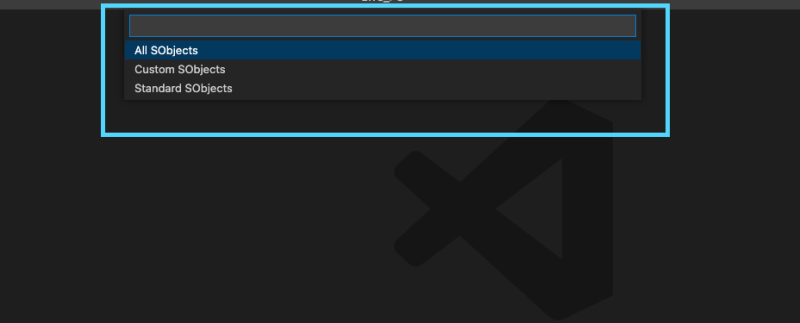
Once you select the required SObjects and hit enter. Do notice the output terminal. You will get an output like in the below screenshot.

Once you see this similar output, you are all set to start writing cool apex code with IntelliSense enabled 🙂
Thank you for visiting SalesforceBlue.com
If you have any queries feel free to write down a comment below 🙂


